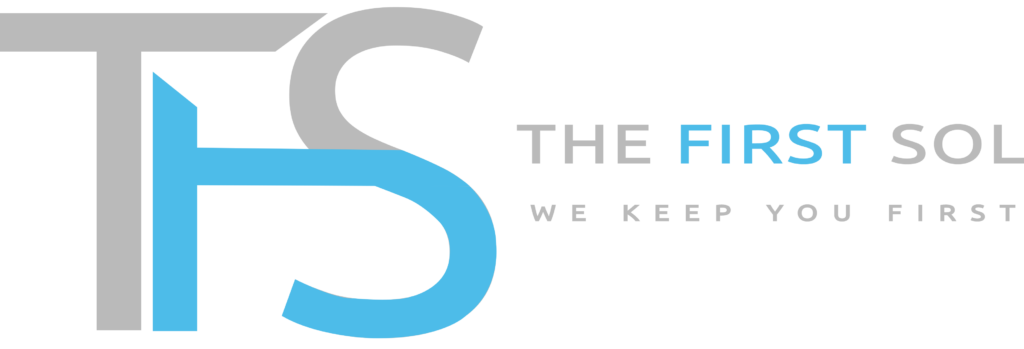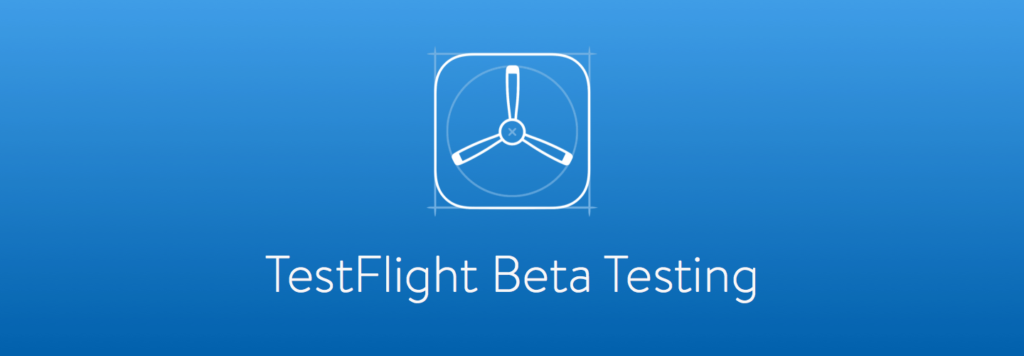
TestFlight is a developer tool owned by Apple, which allows developers to upload beta applications and make them available so that test users can download and install them on their devices before it is formally released on the Apple Store.
Testing a mobile app on TestFlight for iOS, particularly if it’s built with React Native, involves a few key steps. Here’s a general guide.
Prerequisites
Apple Developer Account
Ensure you have an Apple Developer account. You need this to distribute apps using TestFlight.
Xcode
Install Xcode on your Mac. Xcode is necessary for building and uploading your React Native app.
React Native App
Have your React Native app ready. Make sure it’s configured correctly for iOS.
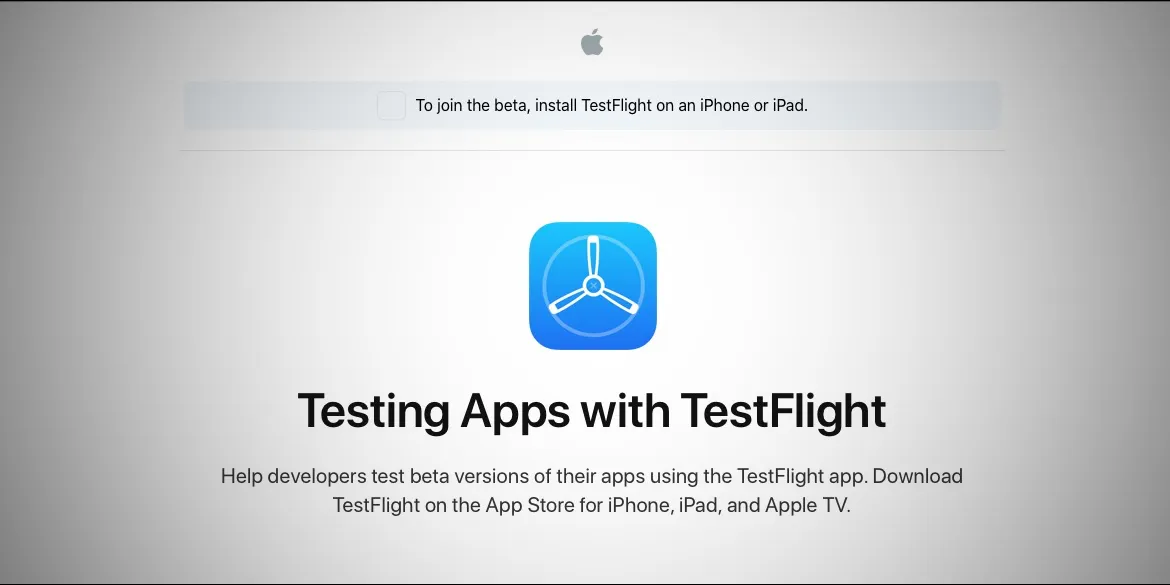
Steps
- Build for iOS
- Open your React Native project in a terminal.
- Run
react-native run-iosto build your app for iOS.
- Open Xcode:
- Open the
.xcworkspacefile in theiosfolder of your React Native project using Xcode.
- Open the
- Configure App:
- Configure your app settings in Xcode, including the bundle identifier, signing certificates, and provisioning profiles.
- Build Archive:
- In Xcode, select “Generic iOS Device” as your build target.
- Go to “Product” > “Archive” to build an archive of your app.
- Upload to App Store Connect:
- Open the Organizer window in Xcode.
- Select your app archive and click “Distribute App.”
- Choose “App Store Connect” and follow the steps to upload your build.
- Prepare for TestFlight:
- Log in to App Store Connect.
- Select your app and go to “TestFlight.”
- Add internal testers using their Apple IDs.
- Submit for Beta App Review (if needed):
- If it’s the first TestFlight release, you might need to submit the build for Beta App Review. Follow the prompts in App Store Connect.
- Testing:
- Testers will receive an invitation via email to join the TestFlight beta.
- After accepting the invitation, they can install and test the app on their iOS devices.
- Manage Builds:
- You can manage multiple builds in App Store Connect, and testers will receive notifications for new builds.
- Collect Feedback:
- Encourage testers to provide feedback through the TestFlight app.
- App Updates:
- As you make updates to your React Native app, repeat the process, and distribute new builds through TestFlight.
Remember that TestFlight has specific guidelines and limitations set by Apple, so ensure your app complies with these. Additionally, make sure your testers have the necessary permissions and follow the instructions for testing.